Run the Principal’s Attendance report to view student attendance totals based on the criteria you specify:
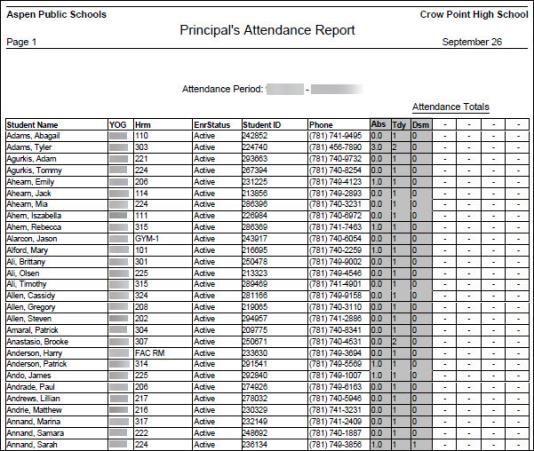
For example, at your school, the principal might issue a detention to
any student who is tardy more than twice in a
To run the Principal’s Attendance report:
- Log on to the School view.
- Click the Attendance tab.
- Click the Daily Office, Daily Roster, or Daily History side-tab.
- On the Reports menu, click Principal’s Attendance. The Principal’s Attendance pop-up appears.
-

- Type the date range you want to print the report for, or click the calendars to select the dates.
- Select the Students to include in the report.
- If you selected
YOG
 year of graduation
or Snapshot, type the Search value, such as 2020
or Dance club.
year of graduation
or Snapshot, type the Search value, such as 2020
or Dance club. - Define the criteria for printing the report. The page divides the criteria into two sections:
- First criteria section
-
Select to include attendance records with specific numbers of absences, tardies, or dismissals. Optionally, you can select a reason, operator, and value. For example, for absences, you might select the reason Sick, operator of Greater than, and type the value 5. The system would include all students who have been out sick 5 or more times during the specified date range. If you do not select a reason, the report includes all students who have been absent 5 or more times during that date range – regardless of the reason.
Note: The system includes attendance records entered with any code defined as an absence.
-
Then, select the Exclude Excused checkbox if you do not want to include students whose records were excused.
Select the And or Or connector between the criteria.
- Second criteria section
-
Optionally, you can include students whose attendance records contain a certain number of occurrences of specific attendance codes. For example, you can select to include students with the code A.
Note: The system only includes attendance records with the specific code you select.
- Sort the results by student name, year of graduation, or homeroom.
- At the Group results by field, select if you want to group the results by Homeroom, Team, or House.
- Select one of the following report formats:
- Adobe Acrobat (PDF)
- Web Page (HTML)
- Microsoft Excel (XLS)
- Comma-separated values (CSV)
- Click Run. The system displays the report in the format you select.