Run the Absence Letter report to print a letter to send home to the parents/guardians of students who have an excessive amount of unexcused absences:
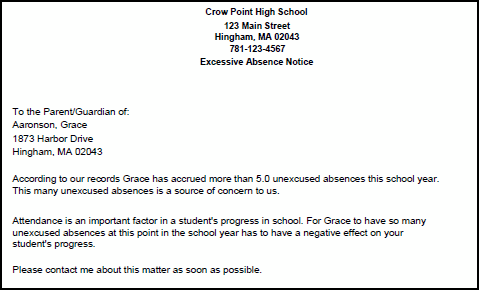
To run the Absence Letter report:
- Log on to the School view.
- Click the Attendance tab.
- Click the Daily Office, Daily Roster, or Daily History side-tab.
- On the Reports menu, click Absence Letter. The Absence Letter pop-up appears.
- Use the following table to enter the report parameters:
-
Field
Description
School
This is the name of the school you are running the report for.
Start date/End date
Type or select the date range you want to run the report for.
Exclude excused absences
Select this checkbox if you want the system to ignore student absences that were excused.
Include students with previous mailing
Select this checkbox if you want to send a letter to parents/guardians of students who already received an absence letter this year.
Alternate mailings
Select this checkbox if you want to send a letter to all parents/guardians who are designated to receive attendance mailings (such as when parents are divorced).
Sort results by
Use this drop-down to select whether the results are listed in order by name, year of graduation, or homeroom.
Format
Use this drop-down to select the report's format.
- Click Run to run the report.